- 2018-10-11
- Various things
- iMovie
- コメントを書く
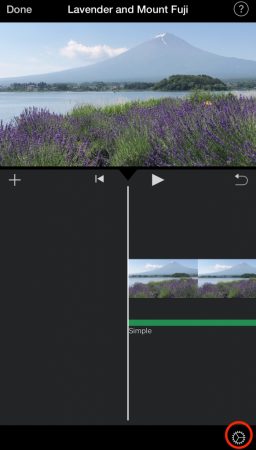
You can fade in (gradual increase of the video’s visibility and music at the beginning) and fade out (gradual decrease of the video’s visibility and music at the end) by iMovie for iOS.
By this setting you can make a video like professional.
Tap a setting button on the lower right.
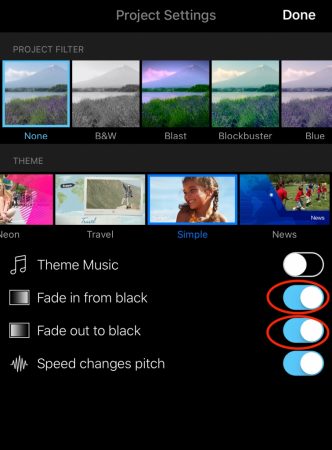
Tap the “Fade in from black” and turn the color of a button to blue, video’s visibility and the volume of music gradually increase at the beginning.
Then Tap the “Fade out to black” and the color of a button to blue, video’s visibility and the volume of music gradually decrease at the end.
To finish setting, tap done on the upper right.
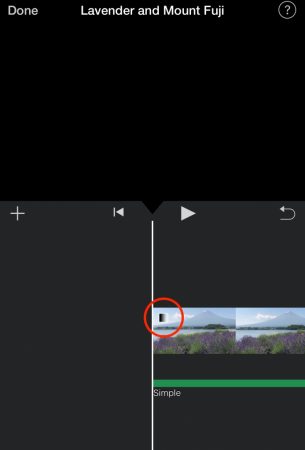
A gradation mark appears on the upper left of a timeline.
Nothing is displayed in the beginning as I set the fade in.
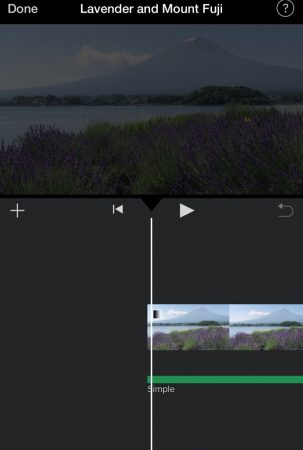
Video’s visibility and the volume of music gradually increase.

The screen becomes completely bright and the music turns up.
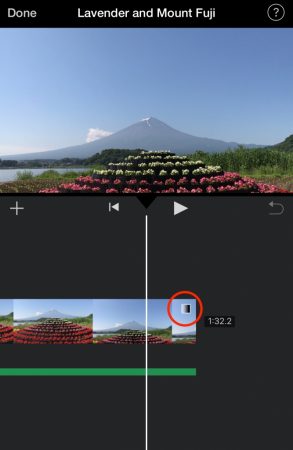
A gradation mark also appears in the end of a timeline as I set fade out.
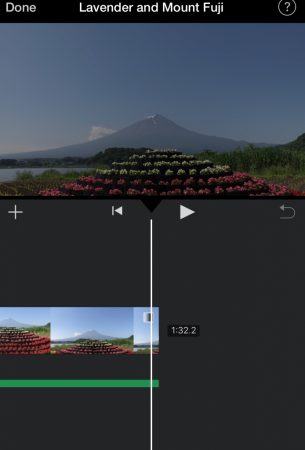
Video’s visibility and the volume of music gradually decrease.
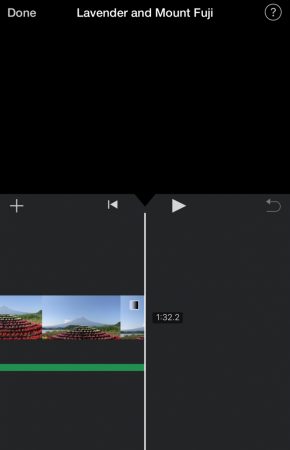
Nothing is displayed and there is no sound in the end.
コメント
この記事へのトラックバックはありません。








この記事へのコメントはありません。